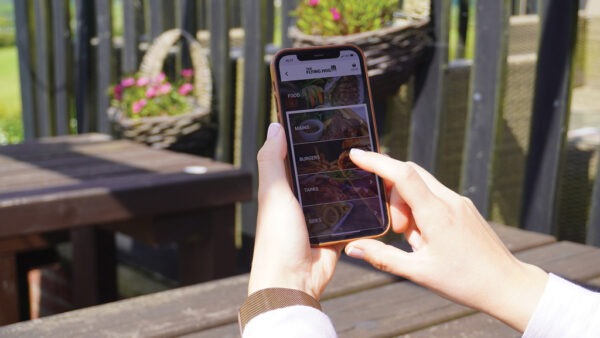Switches
Switches and routers are what basic networking is all about. Though they look similar and perform similar tasks, there is a difference.
Switches are the building blocks of most networks and control the connections between computers, printers and other devices within the building. Switches allow devices to communicate with each other, there are two types of switch.
- An unmanaged switch works out of the box but can’t be configured. Home-networking equipment typically offers unmanaged switches.
- A managed switch can be configured. You can monitor and adjust a managed switch locally or remotely, giving you greater control over network traffic and access.
Routers
Routers connect multiple networks together. They also connect computers on those networks to the Internet.
A router chooses the best route to send your data in order to reach the correct destination, it knows if the communication has to go out to the internet, or to another switch/router on your internal network.
Some routers provide additional services, such as DHCP allocation, Firewall or VPN.
What Is A Wireless Network
A wireless local-area network (WLAN) uses radio waves to connect devices, such as laptops, to the Internet and to your business network and applications.
A wireless router or access point’s signal typically extends up to approximately 300 feet.
A wired network connects devices to the Internet or other networks using cables. Some believed wired networks were faster and more secure than WLANs. But continual enhancements to WLAN standards and technologies have largely erased those differences.
Who Uses Wireless Networks
Wireless networks are frequently offered in public places such as cafes, hotels, and airport lounges. Businesses have wireless networks throughout their office buildings for employee and guest use, or for part of their infrastructure to connect wireless devices to the rest of their wired network.
What Equipment Do I Need
Many routers act as WLAN access points. They connect multiple computers (and wireless-capable printers) to a single WLAN and to the Internet.
You can extend WLANs throughout an area by placing additional wireless access points in various locations. The access points extend the wireless signal’s range and strength.
Most laptops have built-in wireless networking. If yours doesn’t, you’ll need a wireless network adapter card, which is typically inexpensive and easy to install.
How Can I Secure A WLAN
There are many ways to secure your WLAN, including:
- Data encryption, which only gives authorized users access to information over your wireless network
- User authentication, which identifies computers trying to access the network
- Secure access for visitors and guests
- Control systems, which protect the laptops and other devices that use the network
What Are The Benefits Of A WLAN
Small businesses can experience many benefits from a WLAN. A few examples:
- You can access network resources from any location within the wireless network’s coverage area.
- Wireless access to the Internet and to company resources help your staff be more productive and collaborative.
- You don’t have to string cables, as you do with wired networks. Installation can be quick and cost-effective.
- You can easily expand WLANs where and as needed, because no wires are involved.
- By eliminating or reducing wiring expenses, WLANs can cost less to operate than wired networks.
What Is A Network Address
A network address, or IP address, allows you to identify your network resource. Each device will need to be allocated a unique IP address, the IP address acts as a label to identify the device and allow information to be sent to and from it.
An IP address can either be allocated manually by a person directly into the network settings of the device, or the device can obtain an address from a DHCP server. A DHCP server allocates IP addresses dynamically when a new device appears on the network, and does not always give the same IP address to the same device each time it joins the network. A DHCP Server could be part of a router, or it could be a dedicated DHCP server.
Advantages Of DHCP
- All aspects of the network settings for a device are configured without the need to manually set them on each device; saving a time and hassle.
- The DHCP server maintains a list of connected device and IP addresses so that it will not allocate the same IP address twice, avoiding IP address conflicts.
Disadvantages Of DHCP
The IP address allocation is not always the same depending on the DHCP server capability; if knowing the IP address of a particular device is important then manually configured IP addresses should be used.
How Does DHCP Work
When a computer or device is connected to the network, there is a 4 step process to getting an IP Address via DHCP.
- Discover. The computer sends out a broadcast message on the network, hoping to discover a DHCP service provider.
- Offer. Each DHCP provider hears the message, recognizes the unique hardware address of the computer, and sends a message back offering its services to that computer.
- Request. The computer selects a DHCP provider from its offerings and then sends a request to that provider asking for an IP address assignment.
- Acknowledge. The targeted DHCP provider acknowledges the request and issues an IP address to the computer that doesn’t match any other IP addresses currently active on the network.
Special IP Addresses
0.0.0.0 This represents the default network, which is the abstract concept of just being connected to a network.
255.255.255.255 This address is reserved for network broadcasts or messages that should go to all computers on the network.
127.0.0.1 This is called the loopback address, meaning your computer’s way of identifying itself, whether or not it has an assigned IP address.
169.254.0.1 to 169.254.255.254 This is the Automatic Private IP Addressing (APIPA) range of addresses assigned automatically when a computer’s unsuccessful getting an address from a DHCP server.
Subnets
A subnet is a smaller network of computers connected to a larger network through a router, e.g. your business network may be on one or more subnets connected to the Internet through a router. The subnet can have its own address system so computers on the same subnet can communicate quickly without sending data across the larger network. A router on a network is configured to recognize one or more subnets and route network traffic appropriately.
The subnet mask determines how many devices can be connected to the subnet. There is a setting within each device that acts as a filter to set which IP addresses are on the same subnet and which require the data to be sent through a router onto other networks.
- IP address: 192.168.1.102
- Subnet mask: 255.255.255.0
- Gateway 192.168.1.254
The above example shows that there are 254 available addresses for devices on that subnet, all must start 192.168.1.x (known as the subnet identity).
The reserved broadcast address for the subnet (last address): 192.168.1.255
Example addresses on the same network: 192.168.1.1, 192.168.1.103
Example addresses not on the same network: 192.168.2.1, 192.168.2.103
In order to send information to a device on a different subnet, the data is sent to the router IP Address set in the Gateway setting. There can be many routers and switches between the originating device and the destination, all using IP Addresses, Subnets, and Gateways to work out where the next hop is on the journey to the final destination. This is true of all networks, including the World Wide Web.